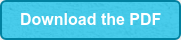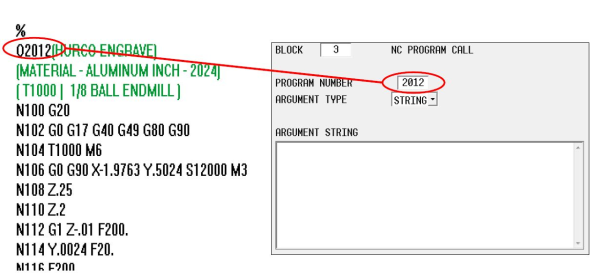What the Heck Happened to My DXF?
Something new and improved is almost always better in the long run, but it isn’t always painless. The cost of innovation is CHANGE. And sometimes, machinists, as most human beings, don't really enjoy the process of change.
Have you recently updated your Hurco MAX5 control and noticed that your DXF transfer feature has a new look? Surprise! Trust me: the change is worth it and we're here to help!
What You're Used To: 2D DXF
Before software version V10.02.205, when you had the 2D DXF transfer option installed on your machine or desktop software, and you clicked on the DXF launch button, your drawing opened on the left screen of a dual-screen control – or toggled to the drawing on a machine with a single screen.
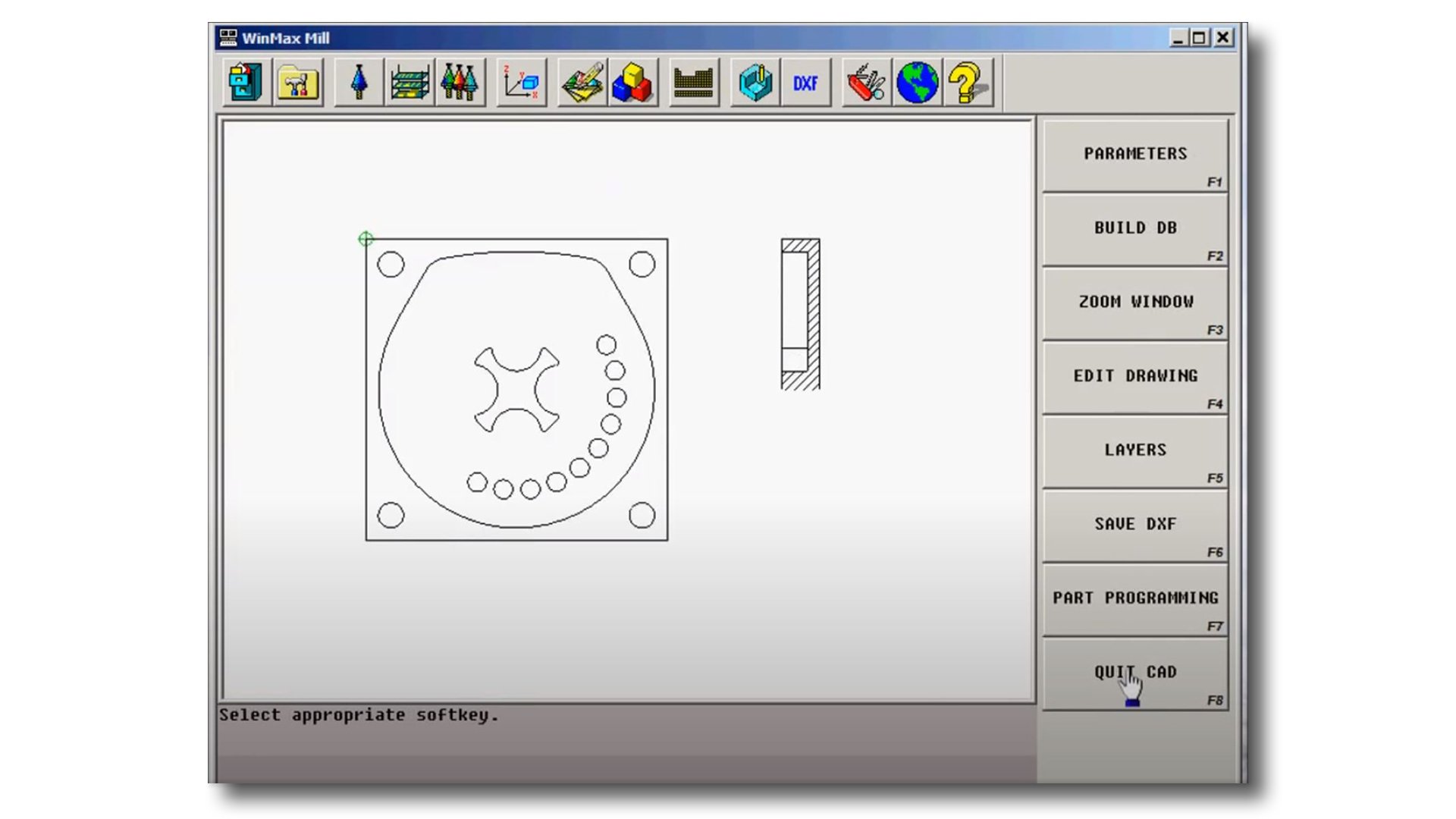
WHAT'S DIFFERENT WITH THE NEW DXF
After V10.02.205 software, when you click on the DXF button, it will open two new windowpanes on the MAX5 graphics screen:
- one along the left side of the screen
- one at the bottom of the screen.
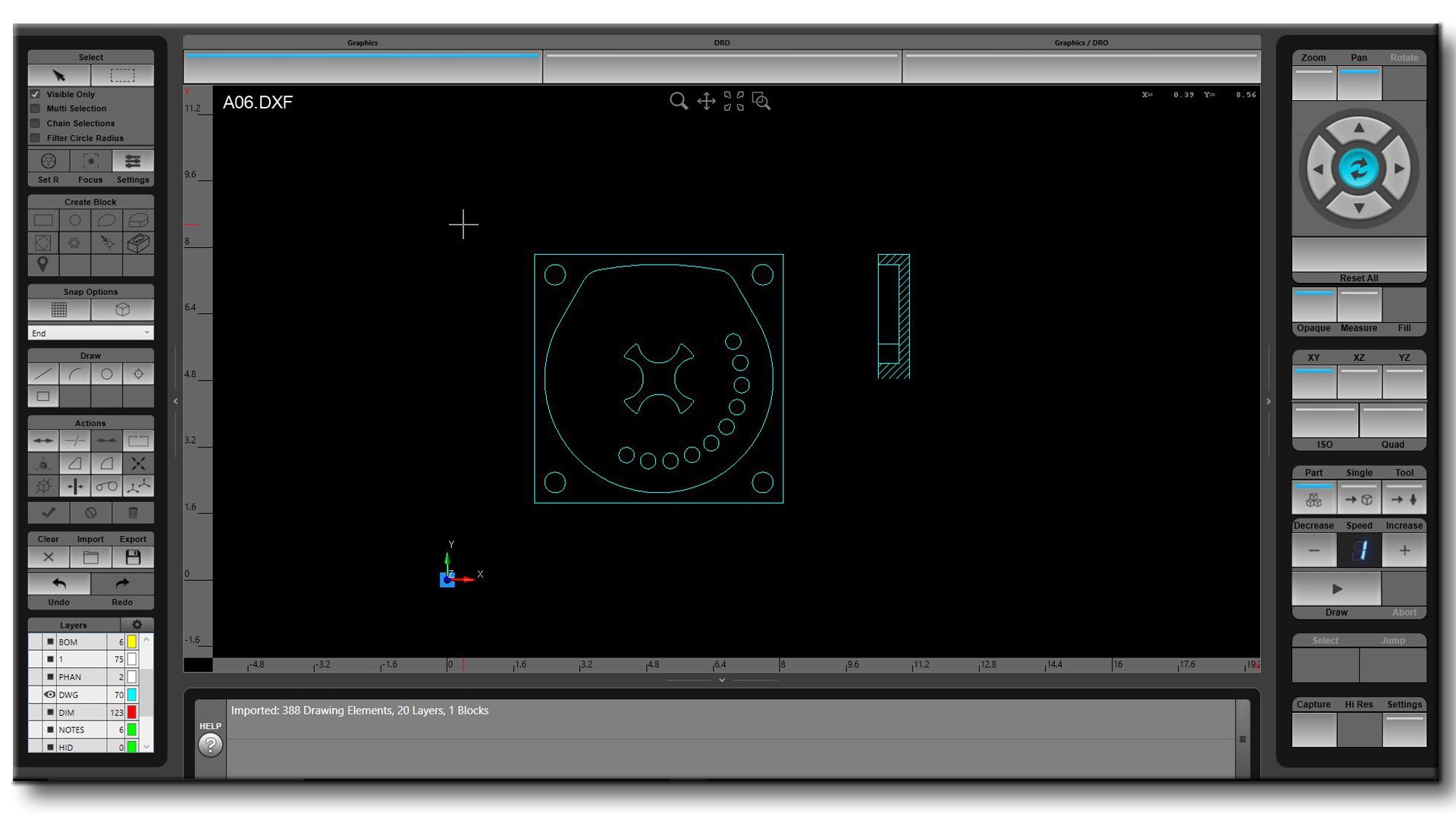
These new panes are used to load and manipulate files, edit the drawing, program features, etc.
This new feature is more powerful than the original and is upgradable to allow importing a solid model .STP files as well as reading 3D DXF files. This new DXF will also display splines and allow you to edit drawings, add geometry, and is simply more powerful than the old DXF feature. Again…better, not painless!
Click the link below to download a PDF document that will help you use the new DXF Transfer feature. It will show you how to load files, program features, edit drawings, etc. Once you get more familiar with this new feature, I think you will also see its power, and see why we chose to go with this new functionality.
Also…remember the upgrade possibilities! Having the ability to load a customer-provided solid model, directly into the control, and then program from it could be a gamechanger for many shops. Watch the video about the upgrade option called 3D Import.